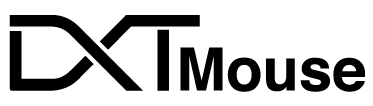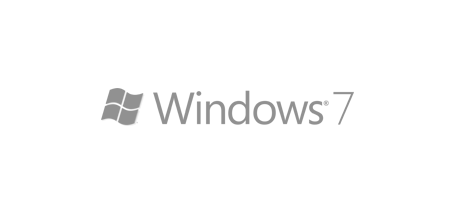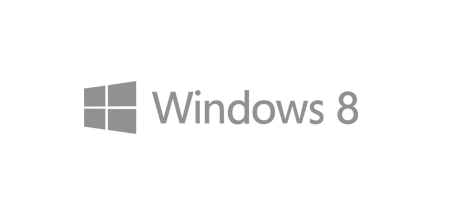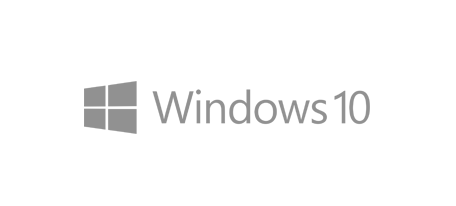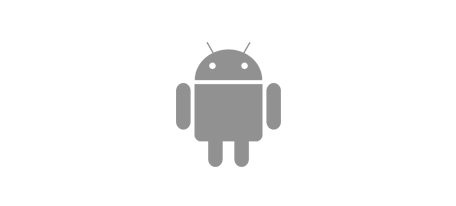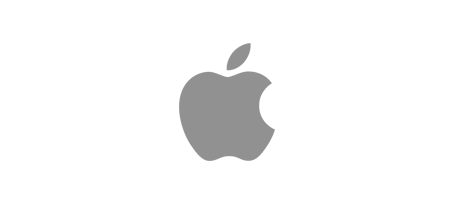FAQ 1 – How do I get started?
Wired DXT Mouse 3 – Serial Number (SN) Number (found on bottom of mouse) beginning with DXTE
Wireless DXT Mouse 3 – Serial Number (SN) Number (found on bottom of mouse) beginning with DXTF
You can watch videos around using the DXT Mouse here.
Charging for DXT Mouse Wireless
- Low power is indicated by the ‘R’ LED flashing red.
- Plug USB charging cable into the computer USB port and DXT Mouse micro C USB port. Charging is indicated by the ‘R’ LED staying red.
- Charge fully for approximately 2 hours (to maximize battery life, avoid short bursts of charging).
- To indicate charging, the ‘R’ LED will light up
- A full charge is indicated when the R LEDs turns off and turns to green
To Use
- Insert USB dongle into computer USB port
- Switch on (bottom of mouse)
- Sleep Mode: If the DXT Wireless Mouse is not used for approximately five minutes it will go into sleep mode.
- Power off: If the dongle is removed from the computer, the DXT Wireless Mouse will automatically power off.
- It is recommended that the mouse is switched off (using the on/off button on the base of the mouse) when the mouse is not in use or in transit.
FAQ 2 – How to hold?
Please see our latest videos about using the DXT Mouse here.
FAQ 3 – How do I adjust the speed of the cursor?
On the back of the mouse you will find a button that allows you to adjust from 800 to 2400 dpi.
You can further adjust the cursor by going to: Windows- Search for ‘Mouse Settings’
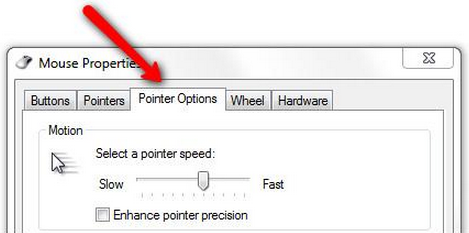
FAQ 4 – What can I do if the battery goes flat?
Connect your charging USB cable (supplied with mouse) into the computer USB port.
Plug USB C cable into DXT Mouse Wireless which will then start charging.
Please contact us if you need a replacement USB charging cable.
FAQ 5 – Broken / lost USB dongle or charging cable
Contact us to get a replacement USB dongle/USB recharging cable.
FAQ 6 – How to re synch / re-connect your USB dongle.
SN:DXTF. Number (found on bottom of mouse).
Follow these steps to pair:
1. Fully charge your DXT 3 Mouse
2. Turn the mouse on.
3. Press the scroll wheel and right-click for four seconds and the release.
4. The ‘R’ LED will flash red on the back of the mouse.
5. Plug the dongle into your computer
FAQ 7 – Can I use DXT Mouse with PC, MAC and Linux
Yes you can use DXT Mouse with PC, MAC or Linux
Some functions such as back and forwards my differ in MAC and Linux.
FAQ 8 – Do I need to use a driver for the DXT Mouse?
DXT Mouse 3 comes with a driver for wired only. This is optional and can be found here.
FAQ 9 – My DXT Ergonomic Mouse does not seem to be working properly. What can I do?
DXT Mouse Wired
Try reconnecting your DXT Mouse to another computer. Does it work?
Make sure you have not downloaded another mouse driver to your computer. It may affect your DXT Mouse
Try reconnecting your DXT Mouse and restart your computer.
DXT Wireless Mouse
Ensure the computer is turned on.
Confirm DXT Mouse has a battery charge. DXT Mouse will flash the R LEDs when the battery is low. Connect USB C charging cable, the R LEDs should light up to confirm charging.
Try reconnecting your DXT Mouse to another computer. Does it work?
Make sure you have not downloaded another mouse driver to your computer. It may affect your DXT Mouse
Try reconnecting your DXT Mouse and restarting your computer.
You may need to follow FAQ 6 above.
FAQ 10 – Warranty and Return Information
Please go to https://www.dxtmouse.com/warranty-and-return-policy
FAQ 11- Important Health Information
Use of a keyboard or mouse may be linked to serious injuries or disorders. When using a computer, as with many activities, you may experience occasional discomfort in your hands, arms, shoulders, neck, or other parts of your body. If you experience as physical discomfort you should secure advise from a qualified health professional.

Accuracy & Productivity
DXT Mouse Proven to be more accurate than a standard mouse. Accuracy is key when using your computer mouse. Many large ergonomic wireless mice will reduce your accuracy due to relying on movements from your shoulder. The DXT ergonomic wireless mouse allows for natural movements of the hand and arm ensuring precise cursor movements. Research proves the DXT Mouse is more accurate than a standard mouse. The best ergonomic wireless mouse design should allow for comfort and accurate navigation. The DXT is designed around you and how your hand is designed to function.
Buy the DXT Mouse 2 Ergonomic Wireless Mouse
If you’re looking for an ergonomic mouse that will improve your comfort and productivity the DXT Mouse is for you.